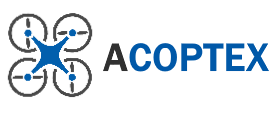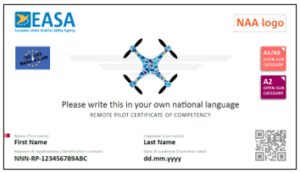In this article we will go trough the steps of how to update DJI Mini 2, DJI Air 2S, DJI Mini SE, DJI Mavic 3 drones firmware with DJI Assistant 2 (Consumer Drones Series) software.
Step-by-Step instruction
We will be using MS Windows 11 OS but you can also use macOS version 10 and lower.
1.Installing the DJI Assistant 2 (Consumer Drones Series)
Go to dji.com and download the DJI Assistant 2 (Consumer Drones Series) software.

Double-click on downloaded file (For example, we had DJI+Assistant+2(Consumer+Drones+Series)+2.1.8.exe) to start installation.

Click on Yes button to continue with installation.

Select I accept the agreement and click on Next button.

Click on Next button.

Click on Next button.

Select additional shortcuts and click on Next button.

Click on Install button and installation process starts.



Select Launch DJI Assistant 2 and click on Finish button.

Click on Agree button to agree with DJI Assistant 2 terms of use.

Click Agree button to agree with DJI PRIVACY POLICY.

Set the DJI account information and DJI device information ON and click on Next button.

Select Do not consider.

Congrats. The software is set, you just need to register now.
Click on Login and Sign up. Type in your email, password, select the box I am not a robot and the box I agree…
Click on Submit button.


As soon as you register with DJI the login details are valid for all DJI apps. Do Sign in with your DJI account after registration.

2. Connecting drone to your PC
After installing the DJI Assistant 2 (Consumer Drones Series) software you need to connect your DJI drone to your PC USB port using the USB type A to USB type C cable (included with your DJI drone).



Power on the DJI drone by pressing the power button first then press and hold.

You will see the DJII Air 2S icon appeared in the DJI Assistant 2. Click on this icon.

The software will scan your DJI drone firmware and No-Fly zone database and will show the pop-up if you need to update it. Click on Confirm button. A no-fly zone database will be updated.



As you can see there is an Update button available (firmware on DJI server is more recent then in the DJI drone). Click on Update button now.

Click on Start update button. Wait for the firmware to download. The firmware update will start automatically.






The drone will reboot automatically after the firmware update is complete. Disconnect your DJI drone when the firmware update complete.

SUMMARY
We hope that you found an information you were looking for.
Thank you for reading.
If you like to read more you can check other articles on our website:
EU DRONE PILOT PREPARATION FOR A1, A3 AND A2 EXAMS
If you interested in DIY projects with Raspberry PI and Arduino visit Acoptex.com.
Last update: 29/12/2021