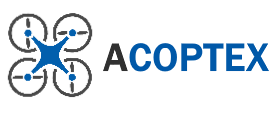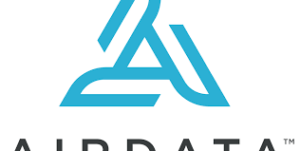In this article I will explain how to check for the flight log of your DJI drone and how to view the flight path in DJI Fly app.
DJI FLY APP
The DJI Fly app interface was designed to be simplified and ultra-intuitive. Compatible for Mavic Mini, Mavic Air 2, DJI Mini 2, DJI FPV, DJI Air 2S, DJI Mini SE, DJI Mavic 3.
I assume that you have it installed on you smartphone. You can read more about this app HERE.
STEP BY STEP INSTRUCTION
1. Launch the DJI Fly app ![]() and tap Profile.
and tap Profile.

2. Tap More at the bottom left of the profile screen.
3. The Flight Data Center will be displayed. All your drone flight records are listed here. Select the flight record you want to see in details.
4. The flight log is displayed on the map. Tap the ![]() icon to start playing the log. Information such as drone position, distance from home point, speed, battery level, Wi-Fi strength, etc. will be updated as time passes. Tap
icon to start playing the log. Information such as drone position, distance from home point, speed, battery level, Wi-Fi strength, etc. will be updated as time passes. Tap ![]() icon during log playback to change the playback speed to 2x, 4x, or 8x.
icon during log playback to change the playback speed to 2x, 4x, or 8x.
If you drag the timeline at the bottom of the screen to the left or right, you can immediately recall the state of any time.

5. When you tap ![]() icon, you will see this screen. The operation status of the control stick is displayed over the map screen.
icon, you will see this screen. The operation status of the control stick is displayed over the map screen.

6. When you tap ![]() icon, you will see this screen. When you tap Aircraft, the map position will be adjusted so that the drone position at that time becomes the center of the screen. Tap Home Point to adjust the map position so that the home point is at the center of the screen.
icon, you will see this screen. When you tap Aircraft, the map position will be adjusted so that the drone position at that time becomes the center of the screen. Tap Home Point to adjust the map position so that the home point is at the center of the screen.

7. When you tap ![]() icon, you will see a screen like this. The display method of the map can be switched to Standard, Satellite, Mixed (Both).
icon, you will see a screen like this. The display method of the map can be switched to Standard, Satellite, Mixed (Both).

HOW TO WRITE LOG TO VIDEO FILE
1. Flight log information can be written to the subtitle track of videos shot with DJI drone.
2. If you want to do it make sure that you are in Video mode, then tap ![]() (Settings) icon at the top right of the screen of your DJI Fly app.
(Settings) icon at the top right of the screen of your DJI Fly app.

3. Tap Camera and turn on Video Subtitles![]() . This setting is normally set to ON by default.
. This setting is normally set to ON by default.

4. You can play the video recorded by your DJI drone with video playback software, for example, VLC media player (just select to display subtitles). You will see that the log recorded with shooting parameters, GPS location information, distance and height from home point, speed and so on.
5. With DroneViewer, you can play the video and display the log recorded subtitle track graphically.

SUMMARY
We hope that you found an information you were looking for.
Thank you for reading.
If you like to read more you can check other articles on our website:
EU DRONE PILOT PREPARATION FOR A1, A3 AND A2 EXAMS
How to use the AIRDATA to analize your flight log data
How to view the flight logs with Airdata UAV app
DJI drone firmware update with DJI Assistant 2
If you interested in DIY projects with Raspberry PI and Arduino visit Acoptex.com.
Last update: 03/02/2022